Steps to Install New Ink Cartridge Into A HP Deskjet Printer
Have you noticed that your page is not completely printed, white stripes appear on the sheet, some letters are lost, and the print ink itself is faded?
Quite an unpleasant situation, agree!
Sooner or later, printer owners have to deal with the problem of replacing a cartridge in a printer.
But, it should be noted that replacing a cartridge in a printer is not that much difficult and complex as it might seem to most. The instructions are attached to each model of equipment whether it is a printer of HP or any other brand. Every device has detailed information on how to replace the cartridge in the printer.
The HP ink cartridge in most printer models are removable and even sold separately. Almost every owner of printing equipment is faced with a situation when it is required to insert a cartridge into it. Inexperienced users often have questions related to this process.
Therefore today, we will try to tell you about this procedure in as much detail as possible. So, let’s get started.
Table of Content
- Tips for Installing a New Ink Cartridge into an HP Printer
- Step 1: Turn On the Printer
- Step 2: Remove the Old Cartridge
- Step 3: Preparing a New Cartridge
- Step 4: Install the Cartridge
- Step 5: Align the Cartridges
- Instructions!
Tips for Installing a New Ink Cartridge into an HP Printer
Modern printing devices can notify in advance about the need to replace cartridges. A special indicator starts flashing on the display regarding replacing the ink cartridges. After the appearance of such a notification, you can prepare yourself ahead of time for changing an empty ink cartridge so that office work is not interrupted by an empty ink box.
Step 1: Turn On the Printer
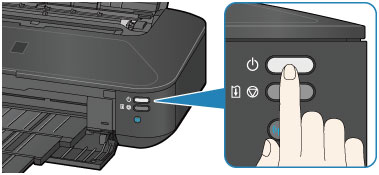
Before removing the cartridge from the printer, you must connect the printer to the network. You must turn on the device and open its cover to gain access to the consumables inside it.
Open the front cover of the printer without using too much force. The cartridge is usually located inside the printer under the print head and has a plastic holding handle. Pull this handle to remove the cartridge. Note: In HP printers, the cartridge must be pushed in until it clicks before removing it.
Step 2: Remove the Old Cartridge
For removing the cartridge from the printer, you should pull it by the handle. The direction will depend on the rails on the sides of the printer body. It should be removed carefully without any additional effort. Otherwise, pulling it out in the wrong direction could not only damage the consumable but the device itself.
To get the consumable as accurately as possible, it is recommended that hold it exclusively by the handle or by the ends. But, do not touch the drum unit or moving parts of the cartridge. In addition, it should be noted that toner residues can spill from such a consumable, which is a very corrosive and toxic substance.
Step 3: Preparing a New Cartridge
At this stage, you will need to replace the old consumable with a new part. But before you insert the cartridge into the printer, make sure that it fits into your device. For example, if you have an HP printer, then you can replace the consumable in it with the same model or with a non-original one that is compatible with your printer model.
Inside the cartridge box, you will see a shockproof sealed package. You will need to open it and remove it from the cartridge without touching the contacts and the drum unit. After that, remove the packing tape and the protective tape that is on the contacts. Rotate the new cartridge back and forth several times, keeping it horizontal. This will allow the toner located inside the reservoir to be distributed as evenly as possible.
Step 4: Install the Cartridge
Now, insert the cartridge by hitting the projections into the corresponding grooves. Do not make significant efforts in this case. Because the consumable should be installed easily enough. After that, push it into the device body until it stops.
If something went wrong initially, try to insert it again. But, try to avoid distortions. Otherwise, the replaced cartridge will not completely snap into place. After successfully inserting the cartridge, you just have to close the printer cover and wait until the device goes into a working state.
Step 5: Align the Cartridges
Upon completion of the installation of a new ink cartridge, the equipment does not immediately recognize them. Sometimes, it cannot even determine the correct colour.
Therefore, it is necessary to align the item correctly. Be sure to print test pages at the end to make sure the cartridge fits fully into your printer and is working normally. If the cartridge is not installed properly, you will have to open the cover again and remove the consumable.
Instructions!
Before removing the printer cartridge, pay attention to the presence of reservoirs.
Even an inexperienced user who does not have additional knowledge or skills can handle the procedure for installing a cartridge into a printer. Now, you are familiar with a detailed guide on this topic.
We hope, our article helped you easily complete your task!


留言
發佈留言
If you have any doubt, please let me know